Frequently Asked Questions:
1. What is freevisionplay?
freevisionplay is a single application for all your content needs. freevisionplay can be downloaded from the Google Play Store and or IOS App store onto your mobile phone. You can also freevisionplay from your PC www.freevisionplay.co.za The freevisionplay App is also available on Android TV to enjoy at home on the big screen.
2. Which devices does freevisionplay support?
Android 9 and IOS 14 or later
3. How do I sign up?
By visiting our website www. freevisionplay.co.za or following the registration process on your different Apps from the App stores.
4. What subscription options are available on freevisionplay?
The freevisionplay application is for free, and therefore does not require a subscription. The freevisionplay application also has some advance TV features like multi-platform accessibility, adjustment of playback speed, resume watching, auto play the next episode, content watch lists and favourites, offline viewing and subtitles.
5. In which countries, can I access freevisionplay?
South Africa only
6. What TV channels are available on the freevisionplay application?
We are continuously adding new and exciting channels onto freevisionplay, please log into the freevisionplay App or www.freevisionplay.co.za to see our exciting channel lineup
7. Can I use freevisionplay on multiple devices?
Yes, the same username and password can be logged into multiple devices.
8. Is there a limit to how much I watch?
There is no limit on how much content you can watch, your limit would be based on the amount of data you have available from your network provider.
9. What definition is the content available in?
SD and HD
10. Can I limit the amount of data used?
Speak to your network provider to assist in setting up limits for the use of data services
11. I get an error saying that the service is unavailable in my country, why?
You are either not in the country or could be using VPN or DNS setting reflecting an IP address not relevant to South Africa, talk to your network provider to assist with the correct settings.
12. Which web browsers are compatible?
Chrome, Internet Explorer and Microsoft Edge
13. Which web browser plugins do I need?
None
14. Why does playback stop when connecting an external display?
An HDCP compliant display connection is required when connecting an external display. If the connection is not compliant, playback will be disabled.
15. Which Apple devices are supported?
All iPhone IOS 14 and MacBook Mac OS 11 and later devices
16. How do I install the app?
Find the App from your device App store, click “Install” and follow the onscreen instructions
17. How does AirPlay work?
You can AirPlay streaming content from the freevisionplay app for iOS (iPhone or iPad) to an Apple TV (2nd, 3rd or 4th Generation).
-
(i) Ensure that you have the latest version of the freevisionplay app for iOS installed on your iOS device and that your iOS device is connected to the same Wi-Fi as the Apple TV.
-
(ii) Launch the freevisionplay app for iOS. When you select content to stream, you will see an AirPlay icon on the bottom right corner of the video player.
-
(iii) Select this icon and pair to your Apple TV. To stop AirPlay from the iOS app, select the AirPlay icon on the bottom right corner of the player and choose your iOS device from the list of devices.
18. How do I cast content to a Chromecast or Google Cast device?
You can cast streaming content from the freevisionplay app for iOS to devices that support Google Cast.
-
(i) Ensure that you have the latest version of the freevisionplay app installed on your iOS device and that it is connected to the same Wi-Fi as the Google Cast receiver.
-
(ii) Launch the freevisionplay app. Select this Google Cast icon and pair to your Google Cast receiver.
-
(iii) When you select content to cast, the content will play out via the Google Cast receiver.
-
(iv) To stop casting, select the Google Cast icon again and select Stop Casting.
19. Which Android devices are supported?
All Android 9.0 and above devices
20. Can I sign up as a new freevisionplay user through the Android app?
Yes
21. How do I cast content to a Chromecast or Google Cast device?
You can cast streaming content from the freevisionplay app for Android to devices that support Google Cast.
-
(i) Ensure that you have the latest version of the freevisionplay app installed on your Android device and that it is connected to the same Wi-Fi as the Google Cast receiver.
-
(ii) Launch the freevisionplay app. Select this Google Cast icon and pair to your Google Cast receiver.
-
(iii) When you select content to cast, the content will play out via the Google Cast receiver.
-
(iv) To stop casting, select the Google Cast icon again and select Stop Casting.
22. Which Smart TV’s are supported?
SmartTVs running the Android TV operating system are supported for now. We will be introducing other TV brand Apps
23. Which gaming consoles are supported?
None for now
24. Are subtitles available?
This will depend on the different channels and what they have provided for
